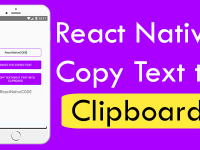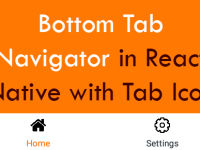The style’s attribute textAlign: ‘center’ is used to Set Hint PlaceHolder Align Center Inside TextInput component and also it can centralize the TextInput inside typed text. So let’s get started 🙂 .
Contents in this project Set Hint PlaceHolder Align Center Inside TextInput in React Native :
1. Import StyleSheet, View and TextInput component in your project.
|
1
2
3
|
import React, { Component } from ‘react’;
import { StyleSheet, View, TextInput } from ‘react-native’;
|
2. Create a Root View in render’s return block.
|
1
2
3
4
5
6
7
8
9
|
render() {
return (
<View style={styles.MainContainer}>
</View>
);
}
|
3. Create the TextInput component in View. Now we would set the hint in TextInput using placeholder=””. We would also call the Custom style class TextInputStyle and inside the class we would call textAlign: ‘center’ attribute to center the Hint and Typed text align center.
|
1
2
3
4
5
6
7
8
9
10
11
12
13
14
15
|
render() {
return (
<View style={styles.MainContainer}>
<TextInput
placeholder=“Enter Text Here”
style={styles.TextInputStyle}
/ >
</View>
);
}
|
4. Create Style for View and TextInput.
|
1
2
3
4
5
6
7
8
9
10
11
12
13
14
15
16
17
18
19
|
const styles = StyleSheet.create({
MainContainer: {
flex: 1,
justifyContent: ‘center’,
alignItems: ‘center’,
},
TextInputStyle:{
textAlign: ‘center’,
height: 50,
width: ‘93%’,
}
});
|
5. Complete source code for App.js File :
|
1
2
3
4
5
6
7
8
9
10
11
12
13
14
15
16
17
18
19
20
21
22
23
24
25
26
27
28
29
30
31
32
33
34
35
36
37
38
39
40
41
42
43
|
import React, { Component } from ‘react’;
import { StyleSheet, View, TextInput } from ‘react-native’;
export default class App extends Component<{}> {
render() {
return (
<View style={styles.MainContainer}>
<TextInput
placeholder=“Enter Text Here”
style={styles.TextInputStyle}
/ >
</View>
);
}
}
const styles = StyleSheet.create({
MainContainer: {
flex: 1,
justifyContent: ‘center’,
alignItems: ‘center’,
},
TextInputStyle:{
textAlign: ‘center’,
height: 50,
width: ‘93%’,
}
});
|
Screenshot in Android device :