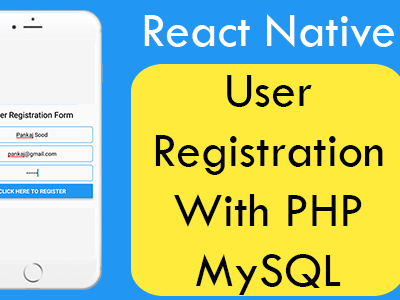In our previous tutorial we have learn about running react native apps on real device using Data Cable, This tutorial is the next part of that tutorial. In this tutorial we would going to Run Test React Native apps in Real Android device using WiFi Network Connection in Windows without any use of data cable. The apps would compile and debug in real time without use of any cable. So let’s get started .
Things you need before getting started :
- WiFi router in your home or office.
- WiFi functionality in our android mobile phone.
- WiFi functionality in your Laptop or PC(Computer).
Contents in this project Run Test React Native apps in Real Android device using WiFi Network Windows:
1. First you need to follow my previous tutorial about Running React Native App on real device using Data Cable. Because it is must that you have installed the app on your device first and that can only be possible via Cable way.
2. After installing react native app on your Android device simply unplug the mobile from computer and connect both Your Mobile Phone and Your Computer to the same WiFi network connection. This condition is must and should have follow because without the mobile and computer connecting to the same network we cannot do this further.
3. Now we would close all the previously open NPM Server and GoTo your React_Native_App_Folder in CMD and inside the folder path execute
npm start command like i did in below screenshot. This command would start the NPM JS Server manually.
Screenshot after successfully executing the
npm start command.
4. Run
ipconfig command in command prompt in windows. This command would return us all the IP Address assign currently to your computer. GoTo Wireless LAN adapter Wi-Fi and find IPv4 Address. Simply remember the IPv4 address or write down it to some place else.
 5. Open the currently installed react native app in your mobile phone and Just shack your device to see the Debug settings and click on Dev Settings.
5. Open the currently installed react native app in your mobile phone and Just shack your device to see the Debug settings and click on Dev Settings.
 5. GoTo Debugging and click Debug server host & port for devices.
5. GoTo Debugging and click Debug server host & port for devices.
 6. Now you will see a window to enter IP of your computer. Simply Put your IPv4 Address(Which you have saved) inside the bar with :8081 . For example : 123.123.123.123:8081 . I am putting my computer’s IP address inside it.
6. Now you will see a window to enter IP of your computer. Simply Put your IPv4 Address(Which you have saved) inside the bar with :8081 . For example : 123.123.123.123:8081 . I am putting my computer’s IP address inside it.
 Here you go Guys, Now your device is ready to run via WiFi network. Just Shack your device and you can see your app is directly compiling from your computer using WiFi network connection.
Here you go Guys, Now your device is ready to run via WiFi network. Just Shack your device and you can see your app is directly compiling from your computer using WiFi network connection.