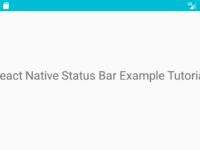Array is used to store multiple values in a single object in react native. Array can hold infinite values(According to your requirement) in a single variable. So in this tutorial we would going to Create and Show Array Elements in Text component using MAP function. So let’s get started .
Topics cover in this tutorial :
- Array Declaration.
- Inserting values in Array using Manually method.
- Showing Array Values in Text Component one by one like ListView.
- Adding onPress-onClick method on Array Item to get its value on click event.
Contents in this project Create and Show Array Elements in Text using MAP in React Native :
1. Import StyleSheet, Text, View and Alert component in your project.
|
1
2
3
|
import React, { Component } from ‘react’;
import { StyleSheet, Text, View, Alert } from ‘react-native’;
|
2. Create a function named as SampleFunction() with item argument inside it. This function is used to show the selected array element on Button onPress .
|
1
2
3
4
5
|
SampleFunction=(item)=>{
Alert.alert(item);
}
|
3. Create a Local Array inside render’s block named as SampleNameArray. Now we would manually insert some values in array. I am inserting my class mates name, You can insert any data according to your requirement.
|
1
2
3
4
5
6
7
8
|
render() {
var SampleNameArray = [ “Pankaj”, “Rita”, “Mohan”, “Amit”, “Babulal”, “Sakshi” ];
return (
);
}
|
4. Now we would make a Root View in render’s return block.
|
1
2
3
4
5
6
7
8
9
10
11
|
render() {
var SampleNameArray = [ “Pankaj”, “Rita”, “Mohan”, “Amit”, “Babulal”, “Sakshi” ];
return (
<View style={styles.MainContainer}>
</View>
);
}
|
5. Finally we would print the Array values in Text Component using MAP function.
item : Represents the each item of array.
key : Represents the Item index value like 0, 1, 2.
|
1
2
3
4
5
6
7
8
9
10
11
12
13
14
|
render() {
var SampleNameArray = [ “Pankaj”, “Rita”, “Mohan”, “Amit”, “Babulal”, “Sakshi” ];
return (
<View style={styles.MainContainer}>
{ SampleNameArray.map((item, key)=>(
<Text key={key} style={styles.TextStyle} onPress={ this.SampleFunction.bind(this, item) }> { item } </Text>)
)}
</View>
);
}
|
6. Create Style for Root View and Text component.
|
1
2
3
4
5
6
7
8
9
10
11
12
13
14
|
const styles = StyleSheet.create({
MainContainer: {
flex: 1,
margin: 10
},
TextStyle:{
fontSize : 25,
textAlign: ‘center’
}
});
|
7. Complete source code for App.js File :
|
1
2
3
4
5
6
7
8
9
10
11
12
13
14
15
16
17
18
19
20
21
22
23
24
25
26
27
28
29
30
31
32
33
34
35
36
37
38
39
40
41
42
|
import React, { Component } from ‘react’;
import { StyleSheet, Text, View, Alert } from ‘react-native’;
export default class App extends Component<{}> {
SampleFunction=(item)=>{
Alert.alert(item);
}
render() {
var SampleNameArray = [ “Pankaj”, “Rita”, “Mohan”, “Amit”, “Babulal”, “Sakshi” ];
return (
<View style={styles.MainContainer}>
{ SampleNameArray.map((item, key)=>(
<Text key={key} style={styles.TextStyle} onPress={ this.SampleFunction.bind(this, item) }> { item } </Text>)
)}
</View>
);
}
}
const styles = StyleSheet.create({
MainContainer: {
flex: 1,
margin: 10
},
TextStyle:{
fontSize : 25,
textAlign: ‘center’
}
});
|
Screenshot in Android device :