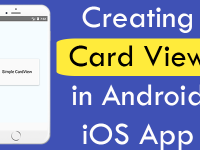A Trapezoid is a combination of a pair of parallel sides and both angles coming from a parallel side are equal, and the sides that are not parallel are equal in length known as Trapezoid. So in this tutorial we would going to create a react native Android iOS app with Custom Trapezoid Shape View using CSS Style.
Contents in this project Create Custom Trapezoid Shape View in React Native :
1. Import StyleSheet and View component in your project.
|
1
2
3
|
import React, { Component } from ‘react’;
import { StyleSheet, View} from ‘react-native’;
|
2. Create a Root View in render’s return block and inside it crate another View which is used to show Trapezoid.
|
1
2
3
4
5
6
7
8
9
|
render() {
return (
<View style={styles.MainContainer}>
<View style={styles.TrapezoidStyle} />
</View>
);
}
|
3. Now finally we would create 2 CSS classes for Root View and Trapezoid View.
|
1
2
3
4
5
6
7
8
9
10
11
12
13
14
15
16
17
18
19
20
21
|
const styles = StyleSheet.create({
MainContainer: {
flex: 1,
justifyContent: ‘center’,
alignItems: ‘center’
},
TrapezoidStyle: {
width: 200,
height: 0,
borderBottomColor: “#00BCD4”,
borderBottomWidth: 100,
borderLeftWidth: 50,
borderRightWidth: 50,
borderRightColor: ‘transparent’,
borderLeftColor: ‘transparent’,
}
});
|
4. Complete source code for App.js File :
|
1
2
3
4
5
6
7
8
9
10
11
12
13
14
15
16
17
18
19
20
21
22
23
24
25
26
27
28
29
30
31
32
33
34
35
36
37
38
|
import React, { Component } from ‘react’;
import { StyleSheet, View} from ‘react-native’;
export default class App extends Component<{}> {
render() {
return (
<View style={styles.MainContainer}>
<View style={styles.TrapezoidStyle} />
</View>
);
}
}
const styles = StyleSheet.create({
MainContainer: {
flex: 1,
justifyContent: ‘center’,
alignItems: ‘center’
},
TrapezoidStyle: {
width: 200,
height: 0,
borderBottomColor: “#00BCD4”,
borderBottomWidth: 100,
borderLeftWidth: 50,
borderRightWidth: 50,
borderRightColor: ‘transparent’,
borderLeftColor: ‘transparent’,
}
});
|
Screenshot in Android device :
Screenshot in iOS device: