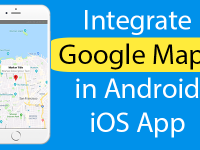How to change apply new border color around Image view in React Native using using Hex Color Codes, on borderColor attribute in css style sheet.
Contents in this project change Image border color :-
- Start a fresh React Native project. If you don’t know how then read my this tutorial.
- Add Image, StyleSheet and View component in import block.
- Create folder for image inside your project’s folder and put your image in it.
- Add View tag in render’s return block.
- Add Image tag in render’s return block inside View tag.
- Add Source attribute in Image tag and Assign image path using require.
- Create StyleSheet just above the AppRegistry.registerComponent line.
- Inside StyleSheet create two styles Container for complete View and BorderClass for Image.
- Call css class into both View and Image tag.
- Complete Source Code.
1. Start a fresh React Native project. If you don’t know how then read my this tutorial.
2. Add Image, StyleSheet and View component in import block.
|
1
2
3
|
import {
AppRegistry, Image, StyleSheet, View
} from ‘react-native’;
|
3. Create folder for image inside your project’s folder and put your image in it.
- Open your project folder for example my project name is Myproject -> Create a folder inside your project folder like i did in below screenshot name as images.

- Place your image inside images folder.

4. Add View tag in render’s return block.
|
1
2
3
4
5
6
7
8
9
|
render() {
return (
<View>
</View>
);
}
|
5. Add Image tag in render’s return block inside View tag.
|
1
2
3
4
5
6
7
8
9
10
11
12
13
14
|
render() {
return (
<View>
<Image>
</Image>
</View>
);
}
|
6. Add Source attribute in Image tag and Assign image path using require.
|
1
2
3
4
5
6
7
8
9
10
11
|
render() {
return (
<View>
<Image source={require(‘./images/sample_image.png’)} />
</View>
);
}
|
7. Create StyleSheet just above the AppRegistry.registerComponent line.
|
1
2
3
4
|
const styles = StyleSheet.create(
{
});
|
8. Inside StyleSheet create two styles Container for complete View and BorderClass for Image. Inside the BorderClass, borderColor attribute is used to set the border color. You can use Hex color code in single cot block to apply border color.
|
1
2
3
4
5
6
7
8
9
10
11
12
13
14
15
16
17
18
19
20
21
22
23
24
25
26
27
28
29
30
31
32
|
const styles = StyleSheet.create(
{
MainContainer:
{
flex: 1,
// Set content’s vertical alignment.
justifyContent: ‘center’,
// Set content’s horizontal alignment.
alignItems: ‘center’,
backgroundColor: ‘#FFF8E1’,
},
BorderClass:
{
// Setting up image width.
width: 160,
// Setting up image height.
height: 160,
// Set border width.
borderWidth: 1,
// Set border Hex Color Code Here.
borderColor: ‘#F44336’,
}
});
|
9. Call css class into both View and Image tag.
|
1
2
3
4
5
|
<View style = {styles.MainContainer}>
<Image source={require(‘./images/sample_image.png’)} style = {styles.BorderClass} />
</View>
|
10. Complete Source Code for index.android.js file :
|
1
2
3
4
5
6
7
8
9
10
11
12
13
14
15
16
17
18
19
20
21
22
23
24
25
26
27
28
29
30
31
32
33
34
35
36
37
38
39
40
41
42
43
44
45
46
47
48
49
50
51
52
53
54
|
import React, { Component } from ‘react’;
import {
AppRegistry, Image, StyleSheet, View
} from ‘react-native’;
export default class Myproject extends Component {
render() {
return (
<View style = {styles.MainContainer}>
<Image source={require(‘./images/sample_image.png’)} style = {styles.BorderClass} />
</View>
);
}
}
const styles = StyleSheet.create(
{
MainContainer:
{
flex: 1,
// Set content’s vertical alignment.
justifyContent: ‘center’,
// Set content’s horizontal alignment.
alignItems: ‘center’,
backgroundColor: ‘#FFF8E1’,
},
BorderClass:
{
// Setting up image width.
width: 160,
// Setting up image height.
height: 160,
// Set border width.
borderWidth: 1,
// Set border Hex Color code here.
borderColor: ‘#F44336’,
}
});
AppRegistry.registerComponent(‘Myproject’, () => Myproject);
|
Screenshot :