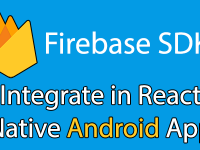In our previous tutorial’s we had learn about SQLite database and perform data insertion using Text Input component into SQLite. Today we would learn about View All Data From SQLite Database in React Native into FlatList component. If you read our previous tutorial then you’ll know back there we would use only single screen but today we would require 2 screens for our application. First screen for inserting data and second screen for showing all SQLite data into FlatList component. So we are using React Navigation library here to create multiple activity screen structure. It is necessary to install both NavigationContainer and createStackNavigator components in current project in order to use multiple screens.
React Native plugins we’re using in this tutorial:
- React Navigation – NavigationContainer and createStackNavigator to use multiple screens.
- react-native-sqlite-storage – To use SQLite database in react native Android iOS platforms.
Contents in this project View All Data From SQLite Database in React Native FlatList Example:
1. Open our React Navigation 5.x installation guide tutorial and from there follow step 1, 2 and 3 to install both NavigationContainer and createStackNavigator components in your project.
2. Open our previous tutorial about Creating SQLite database and from there follow step 1 and 2 to install the React Native SQLite Storage plugin in your project.
3. After done following both above steps, Next step is to open your project’s main App.js file and import useState, useEffect, SafeAreaView, Text, View, StyleSheet, Alert, TouchableOpacity, TextInput, FlatList, openDatabase, NavigationContainer and createStackNavigator components in your project.
|
1
2
3
4
5
6
7
8
9
|
import React, { useState, useEffect } from ‘react’;
import { SafeAreaView, Text, View, StyleSheet, Alert, TouchableOpacity, TextInput, FlatList } from ‘react-native’;
import { openDatabase } from ‘react-native-sqlite-storage’;
import { NavigationContainer } from ‘@react-navigation/native’;
import { createStackNavigator } from ‘@react-navigation/stack’;
|
4. Creating a openDatabase object named as db and here we would make our SQLite database named as SchoolDatabase.db .
|
1
|
var db = openDatabase({ name: ‘SchoolDatabase.db’ });
|
5. Creating our first screen component named as HomeScreen with navigation.
Explaination:
- S_Name : This state is used to get Student name from Text Input component.
- setName : Used to change S_Name state value.
- S_Phone : Used to get Student phone number from Text Input component.
- setPhone : To change S_Phone value.
- S_Address : Used to hold the student address from Text Input component.
- setAddress : To change S_Address value.
- useEffect() : We are using useEffect as Component did mount method and here we’re creating Table named as Student_Table in SQLite database. The table has 4 fields named as student_id, student_name , student_phone and student_address.
- insertData() : This function is used to enter data into SQLite database.
- navigateToViewScreen() : Used to navigate to next screen where we would display all the entered records in database.
|
1
2
3
4
5
6
7
8
9
10
11
12
13
14
15
16
17
18
19
20
21
22
23
24
25
26
27
28
29
30
31
32
33
34
35
36
37
38
39
40
41
42
43
44
45
46
47
48
49
50
51
52
53
54
55
56
57
58
59
60
61
62
63
64
65
66
67
68
69
70
71
72
73
74
75
76
77
78
79
80
81
82
83
84
85
86
87
88
89
90
91
92
93
94
95
96
97
98
99
100
101
102
103
104
105
106
107
|
function HomeScreen({ navigation }) {
const [S_Name, setName] = useState(”);
const [S_Phone, setPhone] = useState();
const [S_Address, setAddress] = useState(”);
useEffect(() => {
db.transaction(function (txn) {
txn.executeSql(
“SELECT name FROM sqlite_master WHERE type=’table’ AND name=’Student_Table'”,
[],
function (tx, res) {
console.log(‘item:’, res.rows.length);
if (res.rows.length == 0) {
txn.executeSql(‘DROP TABLE IF EXISTS Student_Table’, []);
txn.executeSql(
‘CREATE TABLE IF NOT EXISTS Student_Table(student_id INTEGER PRIMARY KEY AUTOINCREMENT, student_name VARCHAR(30), student_phone INT(15), student_address VARCHAR(255))’,
[]
);
}
}
);
})
}, []);
const insertData = () => {
if (S_Name == ” || S_Phone == ” || S_Address == ”) {
Alert.alert(‘Please Enter All the Values’);
} else {
db.transaction(function (tx) {
tx.executeSql(
‘INSERT INTO Student_Table (student_name, student_phone, student_address) VALUES (?,?,?)’,
[S_Name, S_Phone, S_Address],
(tx, results) => {
console.log(‘Results’, results.rowsAffected);
if (results.rowsAffected > 0) {
Alert.alert(‘Data Inserted Successfully….’);
} else Alert.alert(‘Failed….’);
}
);
});
}
}
navigateToViewScreen = () => {
navigation.navigate(‘ViewAllStudentScreen’);
}
return (
<SafeAreaView style={{ flex: 1 }}>
<View style={styles.mainContainer}>
<Text style={{ fontSize: 24, textAlign: ‘center’, color: ‘#000’ }}>
Insert Data Into SQLite Database
</Text>
<TextInput
style={styles.textInputStyle}
onChangeText={
(text) => setName(text)
}
placeholder=“Enter Student Name”
value={S_Name} />
<TextInput
style={styles.textInputStyle}
onChangeText={
(text) => setPhone(text)
}
placeholder=“Enter Student Phone Number”
keyboardType={‘numeric’}
value={S_Phone} />
<TextInput
style={[styles.textInputStyle, { marginBottom: 20 }]}
onChangeText={
(text) => setAddress(text)
}
placeholder=“Enter Student Address”
value={S_Address} />
<TouchableOpacity
style={styles.touchableOpacity}
onPress={insertData}>
<Text style={styles.touchableOpacityText}> Click Here To Insert Data Into SQLite Database </Text>
</TouchableOpacity>
<TouchableOpacity
style={[styles.touchableOpacity, { marginTop: 20, backgroundColor: ‘#33691E’ }]}
onPress={navigateToViewScreen}>
<Text style={styles.touchableOpacityText}> Click Here View All Students List </Text>
</TouchableOpacity>
</View>
</SafeAreaView>
);
};
|
6. Creating our Second screen named as ViewAllStudentScreen with navigation. In this functional component we would display all the entered records in SQLite database in FlatList component.
Explaination:
- items : Items state is used to hold all the data we get from SQLite database.
- setItems : Used to update the items State value.
- empty : empty state is used to determine whether the items state is empty or not and according to that display a empty message on screen.
- setEmpty : To update empty state value.
- useEffect() : here we would execute the SELECT * FROM Student_Table query and pop up all the records form SQLite database and enter into items state.
- listViewItemSeparator() : To display a horizontal divider line between each Flat List item.
|
1
2
3
4
5
6
7
8
9
10
11
12
13
14
15
16
17
18
19
20
21
22
23
24
25
26
27
28
29
30
31
32
33
34
35
36
37
38
39
40
41
42
43
44
45
46
47
48
49
50
51
52
53
54
55
56
57
58
59
60
61
62
63
64
65
66
67
68
69
70
71
72
73
74
75
76
77
78
|
function ViewAllStudentScreen({ navigation }) {
const [items, setItems] = useState([]);
const [empty, setEmpty] = useState([]);
useEffect(() => {
db.transaction((tx) => {
tx.executeSql(
‘SELECT * FROM Student_Table’,
[],
(tx, results) => {
var temp = [];
for (let i = 0; i < results.rows.length; ++i)
temp.push(results.rows.item(i));
setItems(temp);
if (results.rows.length >= 1) {
setEmpty(false);
} else {
setEmpty(true)
}
}
);
});
}, []);
const listViewItemSeparator = () => {
return (
<View
style={{
height: 1,
width: ‘100%’,
backgroundColor: ‘#000’
}}
/>
);
};
const emptyMSG = (status) => {
return (
<View style={{ justifyContent: ‘center’, alignItems: ‘center’, flex: 1 }}>
<Text style={{ fontSize: 25, textAlign: ‘center’ }}>
No Record Inserted Database is Empty...
</Text>
</View>
);
}
return (
<SafeAreaView style={{ flex: 1 }}>
<View style={{ flex: 1 }}>
{empty ? emptyMSG(empty) :
<FlatList
data={items}
ItemSeparatorComponent={listViewItemSeparator}
keyExtractor={(item, index) => index.toString()}
renderItem={({ item }) =>
<View key={item.student_id} style={{ padding: 20 }}>
<Text style={styles.itemsStyle}> Id: {item.student_id} </Text>
<Text style={styles.itemsStyle}> Name: {item.student_name} </Text>
<Text style={styles.itemsStyle}> Phone Number: {item.student_phone} </Text>
<Text style={styles.itemsStyle}> Address: {item.student_address} </Text>
</View>
}
/>
}
</View>
</SafeAreaView>
);
}
|
7. Making createStackNavigator() component object named as stack and now we would make our main export default function named as App(). Here we would make NavigationContainer component and define both screen here.
|
1
2
3
4
5
6
7
8
9
10
11
12
13
14
15
|
const Stack = createStackNavigator();
export default function App() {
return (
<NavigationContainer>
<Stack.Navigator>
<Stack.Screen name=“HomeScreen” component={HomeScreen} />
<Stack.Screen name=“ViewAllStudentScreen” component={ViewAllStudentScreen} />
</Stack.Navigator>
</NavigationContainer>
);
}
|
8. Creating Style.
|
1
2
3
4
5
6
7
8
9
10
11
12
13
14
15
16
17
18
19
20
21
22
23
24
25
26
27
28
29
30
31
32
33
34
35
36
37
38
|
const styles = StyleSheet.create({
mainContainer: {
flex: 1,
alignItems: ‘center’,
padding: 10,
},
touchableOpacity: {
backgroundColor: ‘#0091EA’,
alignItems: ‘center’,
borderRadius: 8,
justifyContent: ‘center’,
alignItems: ‘center’,
width: ‘100%’
},
touchableOpacityText: {
color: ‘#FFFFFF’,
fontSize: 23,
textAlign: ‘center’,
padding: 8
},
textInputStyle: {
height: 45,
width: ‘90%’,
textAlign: ‘center’,
borderWidth: 1,
borderColor: ‘#00B8D4’,
borderRadius: 7,
marginTop: 15,
},
itemsStyle: {
fontSize: 22,
color: ‘#000’
}
});
|
9. Complete Source Code for App.js file:
|
1
2
3
4
5
6
7
8
9
10
11
12
13
14
15
16
17
18
19
20
21
22
23
24
25
26
27
28
29
30
31
32
33
34
35
36
37
38
39
40
41
42
43
44
45
46
47
48
49
50
51
52
53
54
55
56
57
58
59
60
61
62
63
64
65
66
67
68
69
70
71
72
73
74
75
76
77
78
79
80
81
82
83
84
85
86
87
88
89
90
91
92
93
94
95
96
97
98
99
100
101
102
103
104
105
106
107
108
109
110
111
112
113
114
115
116
117
118
119
120
121
122
123
124
125
126
127
128
129
130
131
132
133
134
135
136
137
138
139
140
141
142
143
144
145
146
147
148
149
150
151
152
153
154
155
156
157
158
159
160
161
162
163
164
165
166
167
168
169
170
171
172
173
174
175
176
177
178
179
180
181
182
183
184
185
186
187
188
189
190
191
192
193
194
195
196
197
198
199
200
201
202
203
204
205
206
207
208
209
210
211
212
213
214
215
216
217
218
219
220
221
222
223
224
225
226
227
228
229
230
231
232
233
234
235
236
237
238
239
240
241
242
243
244
245
246
247
248
249
250
251
252
253
|
import React, { useState, useEffect } from ‘react’;
import { SafeAreaView, Text, View, StyleSheet, Alert, TouchableOpacity, TextInput, FlatList } from ‘react-native’;
import { openDatabase } from ‘react-native-sqlite-storage’;
import { NavigationContainer } from ‘@react-navigation/native’;
import { createStackNavigator } from ‘@react-navigation/stack’;
var db = openDatabase({ name: ‘SchoolDatabase.db’ });
function HomeScreen({ navigation }) {
const [S_Name, setName] = useState(”);
const [S_Phone, setPhone] = useState();
const [S_Address, setAddress] = useState(”);
useEffect(() => {
db.transaction(function (txn) {
txn.executeSql(
“SELECT name FROM sqlite_master WHERE type=’table’ AND name=’Student_Table'”,
[],
function (tx, res) {
console.log(‘item:’, res.rows.length);
if (res.rows.length == 0) {
txn.executeSql(‘DROP TABLE IF EXISTS Student_Table’, []);
txn.executeSql(
‘CREATE TABLE IF NOT EXISTS Student_Table(student_id INTEGER PRIMARY KEY AUTOINCREMENT, student_name VARCHAR(30), student_phone INT(15), student_address VARCHAR(255))’,
[]
);
}
}
);
})
}, []);
const insertData = () => {
if (S_Name == ” || S_Phone == ” || S_Address == ”) {
Alert.alert(‘Please Enter All the Values’);
} else {
db.transaction(function (tx) {
tx.executeSql(
‘INSERT INTO Student_Table (student_name, student_phone, student_address) VALUES (?,?,?)’,
[S_Name, S_Phone, S_Address],
(tx, results) => {
console.log(‘Results’, results.rowsAffected);
if (results.rowsAffected > 0) {
Alert.alert(‘Data Inserted Successfully….’);
} else Alert.alert(‘Failed….’);
}
);
});
}
}
navigateToViewScreen = () => {
navigation.navigate(‘ViewAllStudentScreen’);
}
return (
<SafeAreaView style={{ flex: 1 }}>
<View style={styles.mainContainer}>
<Text style={{ fontSize: 24, textAlign: ‘center’, color: ‘#000’ }}>
Insert Data Into SQLite Database
</Text>
<TextInput
style={styles.textInputStyle}
onChangeText={
(text) => setName(text)
}
placeholder=“Enter Student Name”
value={S_Name} />
<TextInput
style={styles.textInputStyle}
onChangeText={
(text) => setPhone(text)
}
placeholder=“Enter Student Phone Number”
keyboardType={‘numeric’}
value={S_Phone} />
<TextInput
style={[styles.textInputStyle, { marginBottom: 20 }]}
onChangeText={
(text) => setAddress(text)
}
placeholder=“Enter Student Address”
value={S_Address} />
<TouchableOpacity
style={styles.touchableOpacity}
onPress={insertData}>
<Text style={styles.touchableOpacityText}> Click Here To Insert Data Into SQLite Database </Text>
</TouchableOpacity>
<TouchableOpacity
style={[styles.touchableOpacity, { marginTop: 20, backgroundColor: ‘#33691E’ }]}
onPress={navigateToViewScreen}>
<Text style={styles.touchableOpacityText}> Click Here View All Students List </Text>
</TouchableOpacity>
</View>
</SafeAreaView>
);
};
function ViewAllStudentScreen({ navigation }) {
const [items, setItems] = useState([]);
const [empty, setEmpty] = useState([]);
useEffect(() => {
db.transaction((tx) => {
tx.executeSql(
‘SELECT * FROM Student_Table’,
[],
(tx, results) => {
var temp = [];
for (let i = 0; i < results.rows.length; ++i)
temp.push(results.rows.item(i));
setItems(temp);
if (results.rows.length >= 1) {
setEmpty(false);
} else {
setEmpty(true)
}
}
);
});
}, []);
const listViewItemSeparator = () => {
return (
<View
style={{
height: 1,
width: ‘100%’,
backgroundColor: ‘#000’
}}
/>
);
};
const emptyMSG = (status) => {
return (
<View style={{ justifyContent: ‘center’, alignItems: ‘center’, flex: 1 }}>
<Text style={{ fontSize: 25, textAlign: ‘center’ }}>
No Record Inserted Database is Empty...
</Text>
</View>
);
}
return (
<SafeAreaView style={{ flex: 1 }}>
<View style={{ flex: 1 }}>
{empty ? emptyMSG(empty) :
<FlatList
data={items}
ItemSeparatorComponent={listViewItemSeparator}
keyExtractor={(item, index) => index.toString()}
renderItem={({ item }) =>
<View key={item.student_id} style={{ padding: 20 }}>
<Text style={styles.itemsStyle}> Id: {item.student_id} </Text>
<Text style={styles.itemsStyle}> Name: {item.student_name} </Text>
<Text style={styles.itemsStyle}> Phone Number: {item.student_phone} </Text>
<Text style={styles.itemsStyle}> Address: {item.student_address} </Text>
</View>
}
/>
}
</View>
</SafeAreaView>
);
}
const Stack = createStackNavigator();
export default function App() {
return (
<NavigationContainer>
<Stack.Navigator>
<Stack.Screen name=“HomeScreen” component={HomeScreen} />
<Stack.Screen name=“ViewAllStudentScreen” component={ViewAllStudentScreen} />
</Stack.Navigator>
</NavigationContainer>
);
}
const styles = StyleSheet.create({
mainContainer: {
flex: 1,
alignItems: ‘center’,
padding: 10,
},
touchableOpacity: {
backgroundColor: ‘#0091EA’,
alignItems: ‘center’,
borderRadius: 8,
justifyContent: ‘center’,
alignItems: ‘center’,
width: ‘100%’
},
touchableOpacityText: {
color: ‘#FFFFFF’,
fontSize: 23,
textAlign: ‘center’,
padding: 8
},
textInputStyle: {
height: 45,
width: ‘90%’,
textAlign: ‘center’,
borderWidth: 1,
borderColor: ‘#00B8D4’,
borderRadius: 7,
marginTop: 15,
},
itemsStyle: {
fontSize: 22,
color: ‘#000’
}
});
|
Screenshots: