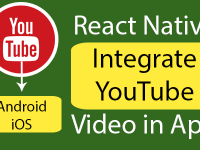Real android device is extremely different from Android Emulator( Android Simulator ), because there are lots of features doesn’t exists in Android simulators. So in this tutorial we would going to learn about How to Test Run React Native Apps on Real Android Device In Windows XP, 7, 8, 10 and Also this tutorial is used same in MAC to test android apps. So let’s get started .
There are a bunch of features that exist in Real Android Device:
- Real android device also known as Genuine Physical Android smart phone dose support all type of sensors like Gravity, Light, compass etc.
- It supports real time Audio calling, SMS messaging and Video calling.
- It has its unique IMEI (International Mobile Equipment Identity) number.
- It supports real time Image Capture functionality.
- It supports Real time video recording
Contents in this project Test Run React Native Apps on Real Android Device in Windows + Mac:
1. Enable USB debugging mode in your android device :
1. Goto -> Settings -> About Device .
2. Then Software Info. 3. Then ->Build Number.
3. Then ->Build Number.
4. Now Tap (Click) multiple times on Build Number to Enable Developer Options.
5. Here you go not the Developer Options will be visible in your Settings.
6. Now Go inside the Developer Options and Enable USB Debugging Mode.
 Here you go Guys now step 1 is completed.
Here you go Guys now step 1 is completed.
2. Open your Android SDK Manger -> Platform Tools folder inside Command Prompt like i did in below screenshot.
 3. Type
3. Type
adb devices inside command prompt. After typing this command it will show your real phone connected to system.
4. Type
adb reverse tcp:8081 tcp:8081 in command prompt.
 5. Here you go friends, Now your react native application project is ready to run in Real Android Mobile phone. Just GO TO your project’s folder and initiate
5. Here you go friends, Now your react native application project is ready to run in Real Android Mobile phone. Just GO TO your project’s folder and initiate
react–native run–android command and your project will be automatically run into Real Android Device.